This should work in many maya versions, since it uses the python api and not the c++ api.
Instalation
- Unzip the zip file pixelOffset_v0.0.zip.
- Exit maya (all instances!
- Copy 'cgipipeline' folder and and '__init__.py' file to C:\Users
\Documents\maya\ scripts - copy 'shelf_PixelOffset.mel' file to C:\Users\
Documents\maya\ prefs\shelves - Start Maya
- Enjoy! ( Hopefully ;) )
How To Use
After the instalation, you will find a new shelf in your maya sesion, you can start the pixel offset tool by clicking the the button in the pixelOffset shelf.A window will open, where you have to enter the names of the left, center and right camera.
You can also select the cameras one by one and press the button to de right of the text field.
After having all the fields completed, you have to push the button 'Add pixel offset locators and HUD'. Then 3 locators will appear, that you can move around in the scene, that will be used for measures. Also a Heads Up Display will appear that will reflect the measures for each locator, plus some stereo settings for the camera. I've also added a plane that moves relative to the camara that represents the position of the locator in the camara axis. This is usefull to see what objects are in front or behind that plane. The planes are color coded, background is green, action is blue, and foreground is yellow.
In the HUD, zp is zeroParalax, ia is interaxial, fg is the 'foreground' locator, ac is the 'action' locator (center) and bg is 'background' locator. The numbers presented is in percentage of screen size.
You can edit the size of each plane with the 'Plane Scale' attribute on each locator.
With the 'Remove pixel offset Hud' you can turn off the HUD but keeping
the locators. (you can get the HUD back by hitting the 'Add pixel offset
locators and HUD' button again)The same happens with the 'Remove pixel offset Planes' button, you can remove the planes but keeping the locators.
With the 'Remove pixel offset Setup' button you can remove everything, including the locators.
Hope this is usefull, and please let me know how it goes!
Eduardo.
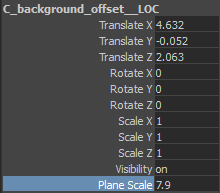
No hay comentarios:
Publicar un comentario